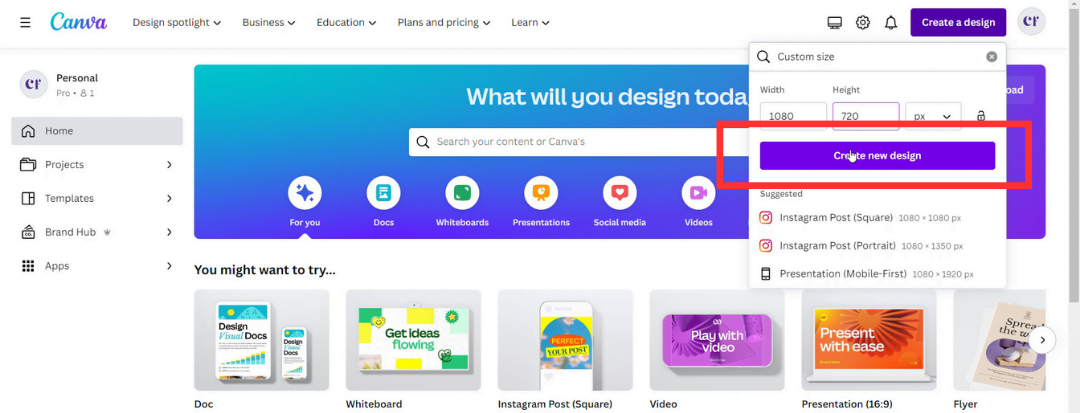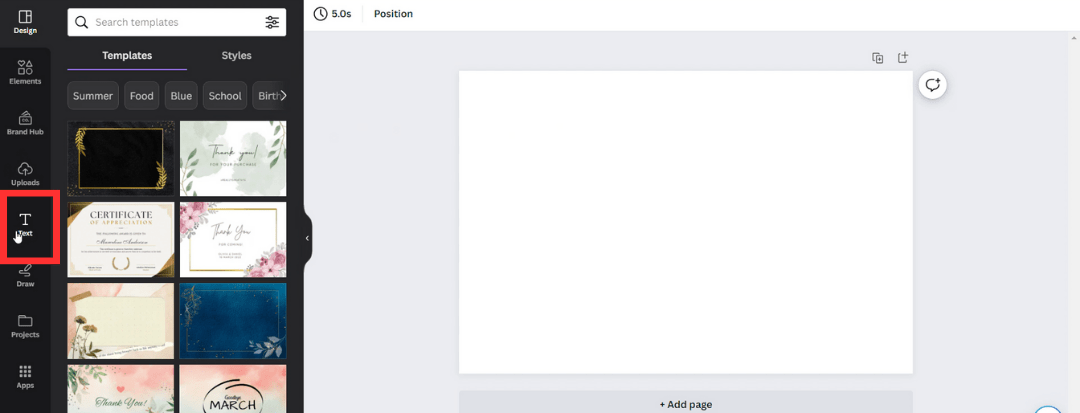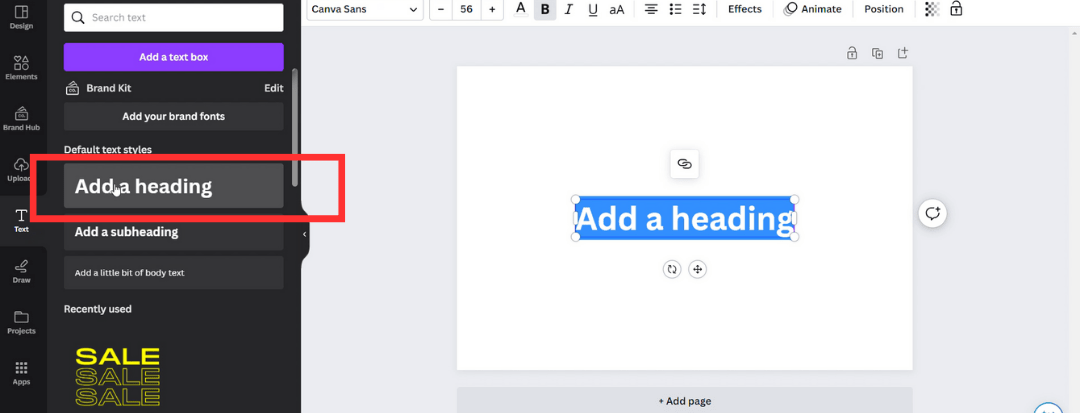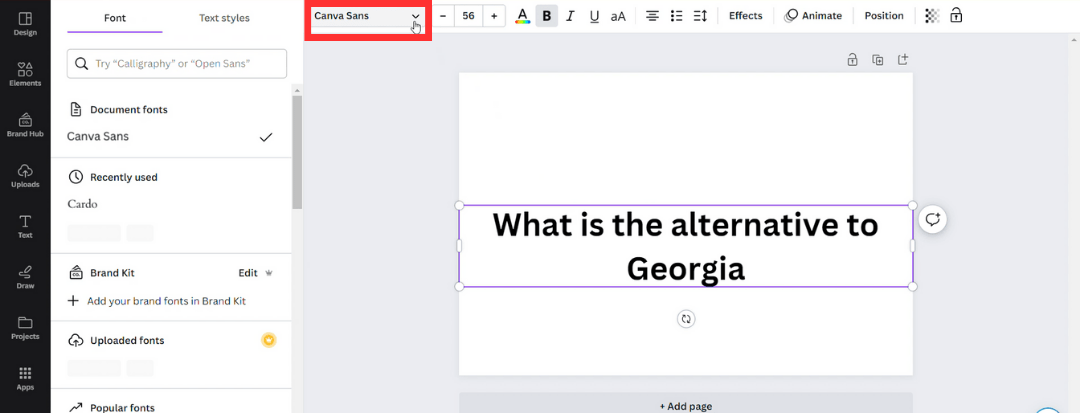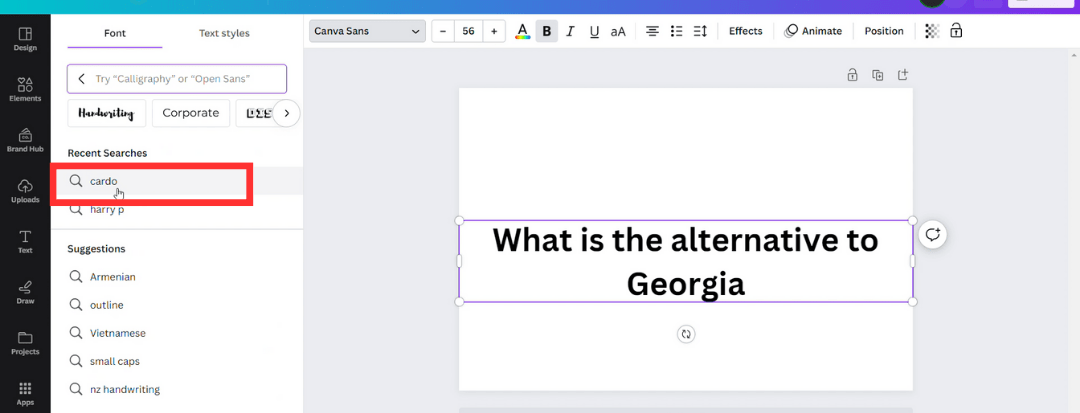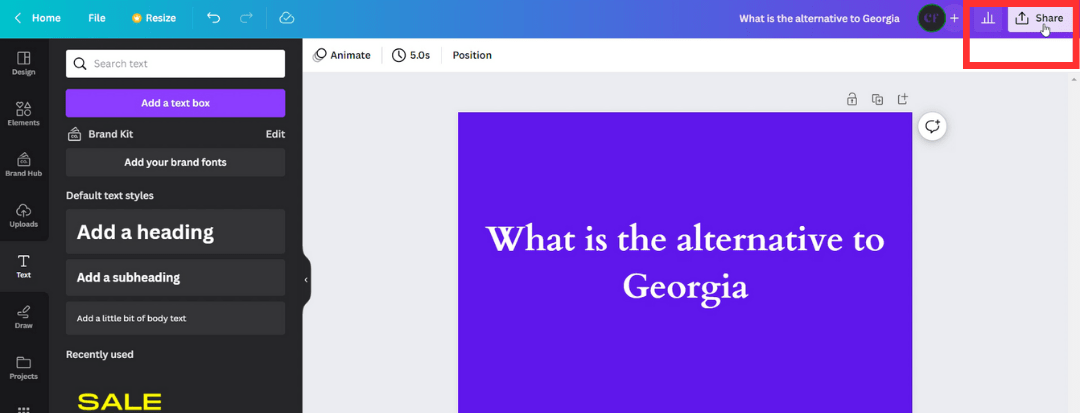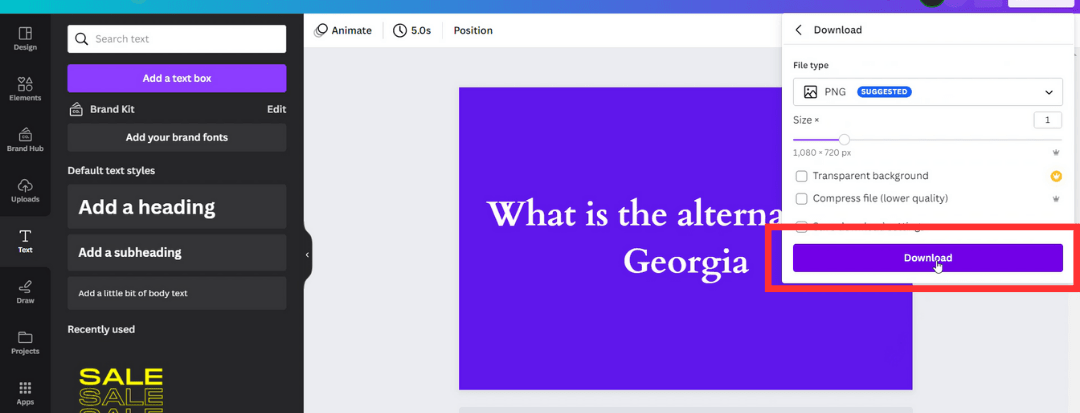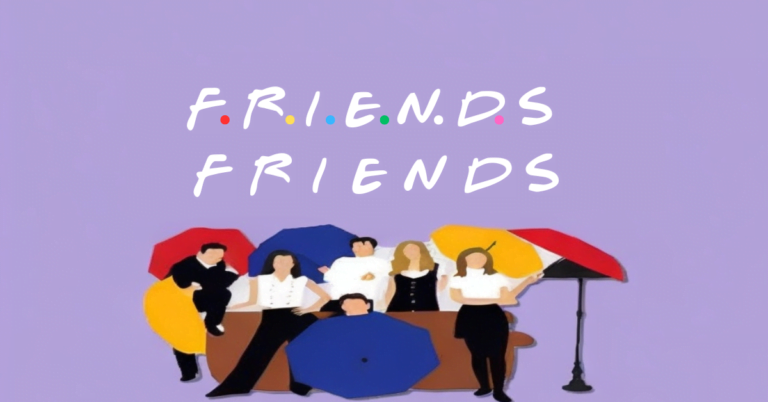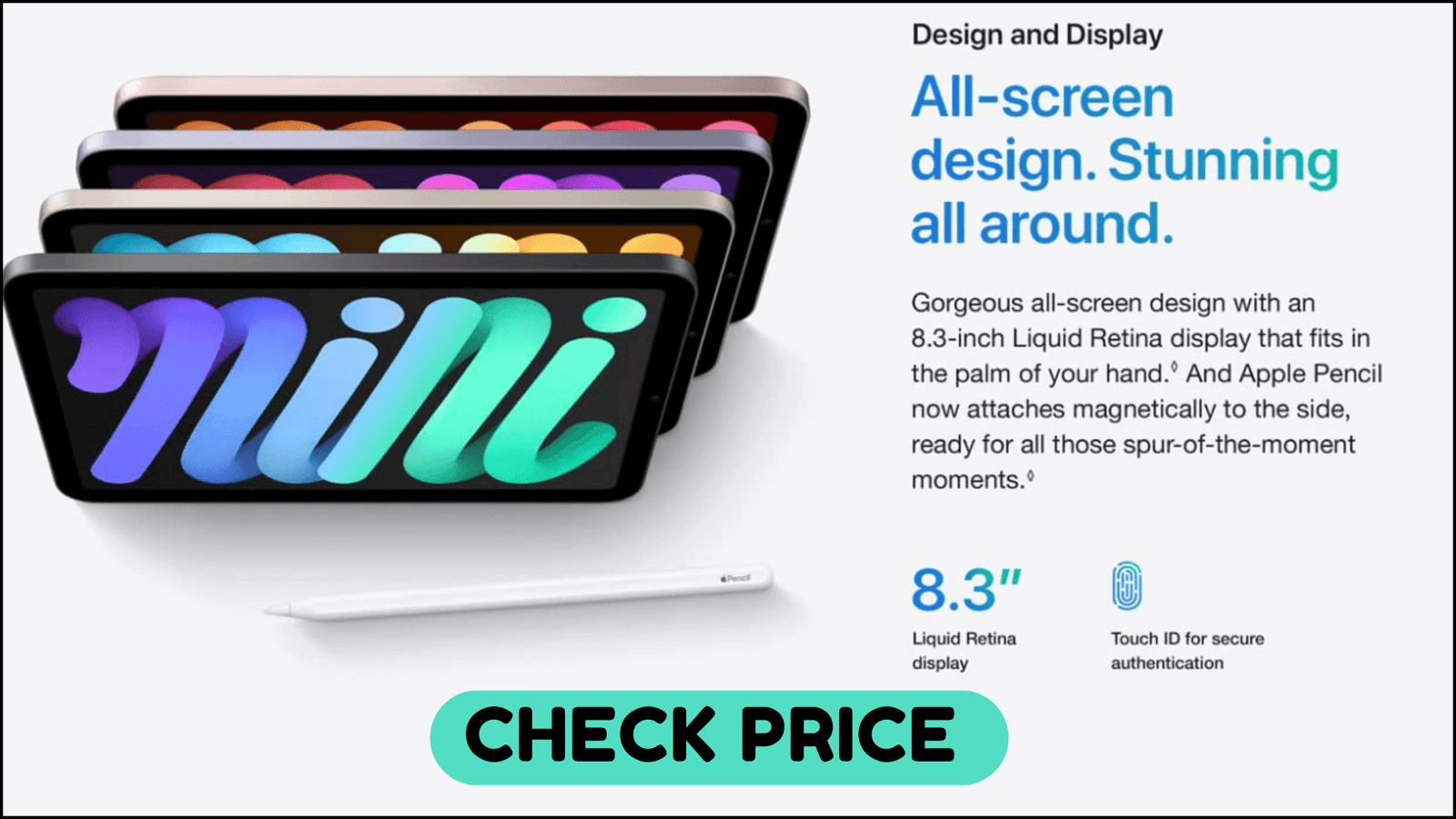What Font Is Georgia In Canva?
Canva, a popular graphic design platform, offers users a vast selection of fonts to choose from for their projects. However, if you’re specifically looking for the Georgia font in Canva, you won’t find it among the options. In this article, we will explore who designed the Georgia font, discuss its absence in platform, and identify the closest alternative available.
One of my favorite tools for graphic design on the go is Canva, and occasionally, I cannot find the perfect font for my project within the platforms extensive library. However, the platform is incredibly diverse and vast, so I always manage to find an alternative, such as Cardo, which serves as a perfect replacement for Georgia.
Who Designed the Georgia Font?
Matthew Carter, a renowned typeface designer, developed Georgia in the year 1933 specifically with computer screens in mind. Its design aims to ensure legibility and visual appeal when viewed on digital devices, making it a popular choice for webpages.
Can I find Georgia font in Canva’s library?
Regrettably, the Georgia font is not available within Canva’s extensive Typography library. Canva, known for its diverse collection of over 1500 fonts, does not include the current variant as one of its options. However, there is an alternative Style in the editing tool that closely resembles Georgia such as Cardo.
Check out the below image comparing both the fonts.
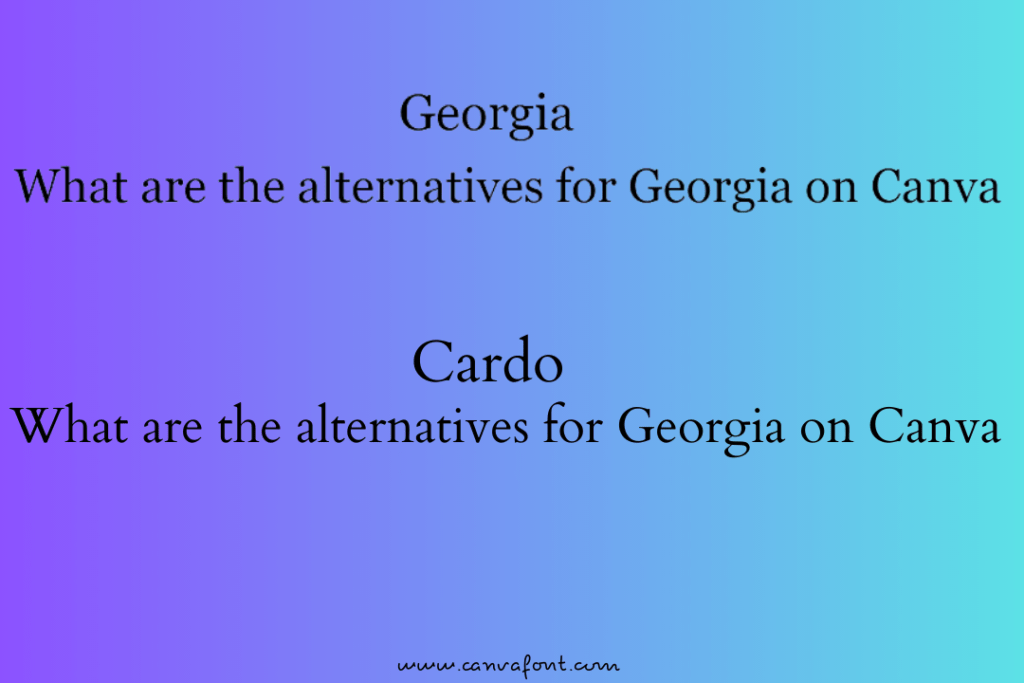
Why does cardo resemble Georgia?
Cardo is a serif Typeface that closely resembles Georgia, making it an excellent substitute for designers seeking a similar aesthetic. While Cardo incorporates some subtle distinctions, it retains the overall look and elegance of the original Georgia font. Here are some key features that make Cardo a suitable alternative:
- Similar Serif Design: Like Georgia, Cardo features serifs, which are the small decorative strokes at the end of characters. This shared characteristic contributes to the classic and timeless appeal of both Typeface family.
- Legibility on Digital Screens: Matthew Carter, the designer of Georgia, developed the font with computer screens in mind. Similarly, Cardo is designed to be easily readable and visually appealing when viewed on digital devices, ensuring optimal legibility.
- Modern Feel: While maintaining the elegance and traditional qualities of Georgia, Cardo also offers a slightly more modern feel. This subtle touch of modernity adds a contemporary twist to the characters, making it suitable for various design projects.
- Versatility: Just like Georgia, Cardo is a versatile option that adapts well to different design contexts. It can be used for both headings and body text, providing consistency and harmony within a design.
- Web-Friendly: Cardo, like Georgia, is optimized for web use. It ensures that text remains clear and easy to read when displayed on websites or digital platforms.
How to use Cardo as an alternative to Georgia font in Canva
Time needed: 2 minutes
Follow the steps below to incorporate the Cardo text style into your Canva designs:
- Access Canva
Open the website or launch the app on your device.

- Navigate to the Text Tool
On the Canva interface, locate and click on the “Text” tool, which is usually represented by a capital “T” icon.

- Add Text Box
Click or drag the mouse cursor on the canvas to create a text box. Alternatively, you can select an existing text box if you already have one in your design.

- Customize Text Box:
With the text box selected, you will see a toolbar appear at the top of the interface. Look for the font dropdown menu, which displays the currently selected style.

- Locate and Select Cardo:
Click on the font dropdown menu and scroll through the available variants. Look for “Cardo” in the list and click on it to select it as the font for your text box.

- Edit Text
Double-click on the text box to enter your desired text or make changes to the existing text content.

- Save and Export
Once you are satisfied with your design, save it within the website or export it in your preferred format (e.g., JPG, PNG) to download.

By following these steps, you can easily utilize the Cardo variant in your Canva designs and create visually appealing projects with the desired typography.
Cardo detailed specifications for perfect replica of Georgia
To achieve a precise and accurate replication of the Georgia font using Cardo, it is important to consider the following specifications:
- Typeface: Choose Cardo as the typeface for your design project. Cardo is a serif font that shares similarities with the current font, particularly in its letterforms and overall style. The serif typeface design, with its small decorative lines at the ends of characters, is a distinguishing feature of both fonts.
- Size: Select a Typography size that closely matches the size typically used with Georgia. This will ensure that the proportions and legibility of the text remain consistent. Experiment with different sizes to find the one that best replicates the intended look and feel of Georgia.
- Character Weight: Cardo offers various style weights, such as regular and bold. For a faithful replica of Georgia, choose a weight that closely matches the weight of the Georgia style. Pay attention to the stroke thickness of the characters to maintain visual consistency.
- Letter Spacing: Adjust the letter spacing, also known as tracking, to resemble the default letter spacing of Georgia. The goal is to create a similar rhythm and flow between characters. Avoid excessive or condensed spacing, as it may alter the overall appearance and readability.
- Line Height: Set the line height, or leading, to a value that allows for comfortable reading. Consider the typical line spacing used with Georgia and apply a similar line height to Cardo. Adequate line spacing ensures that the text is visually balanced and easy to follow.
FAQ: Frequently Asked Questions
No, Times New Roman is not available in Canva’s lettering collection either. However, you can use the Cardo Typeface, which is the closest alternative to Georgia in Canva.
While Canva does not offer an exact sans serif match for Georgia, you can explore other sans serif options available within the platform’s style library.
While Cardo is the closest font to Georgia in Canva, you can also experiment with other serif fonts provided by Canva to find a suitable substitute for your project.
No, Canva does not currently support importing custom fonts. You can only use the fonts available in their library.
Canva actively considers user feedback and requests for additions. You can reach out to their support team or submit a feature request to express your interest in having the Georgia font included in their collection.
Final thoughts
Although Canva offers an extensive range of fonts for users to choose from, the Georgia style is not among them. Instead, Cardo is the closest alternative to Georgia available within Canva. Designed to resemble Georgia while maintaining a touch of modernity, Cardo provides an excellent option for users seeking a font with similar characteristics. So, if you’re in search of a typeface that emulates the timeless elegance of Georgia for your webpages, Cardo might be the ideal choice within the Canva platform.